Jaguar XK. Manual — part 29

119
Information displays
R
Information displays
GENERAL INFORMATION
The driver information centre display
panel is situated within the instrument
cluster between the tachometer and
speedometer gauges.
The information centre is active as soon
as a door is opened for access.
The primary function of the message
centre is to inform the driver of the
following:
• warning messages
• temporary alert messages
• information messages.
The message centre screen is divided
into various zones displaying the
following:
1. Gear selection, automatic or manual.
2. Speed control related information.
3. Priority warning indicators
4. Warning messages, red or amber, if
system faults are detected. Status
messages are displayed to indicate
changes in state of certain vehicle
functions, e.g. navigation, telephone.
The clock can be shown when no
other information is required to be
displayed. See CLOCK (page 152).
5. Trip computer information, including
total distance covered by the vehicle.
See TRIP COMPUTER (page 131).
6. Set trip computer information display
relating A, B or Auto trip computer.
See TRIP COMPUTER (page 131).
7. The fuel level gauge, which changes
colour from blue to red when the fuel
level drops to the reserve fuel level
indicator. The small arrow on the top
of the fuel pump symbol denotes
which side of the vehicle the fuel filler
cap is located.
MILES
10849
A :
238.7
SETSPEED
MPH
55
E93838
1
2
4
5
6
7
3
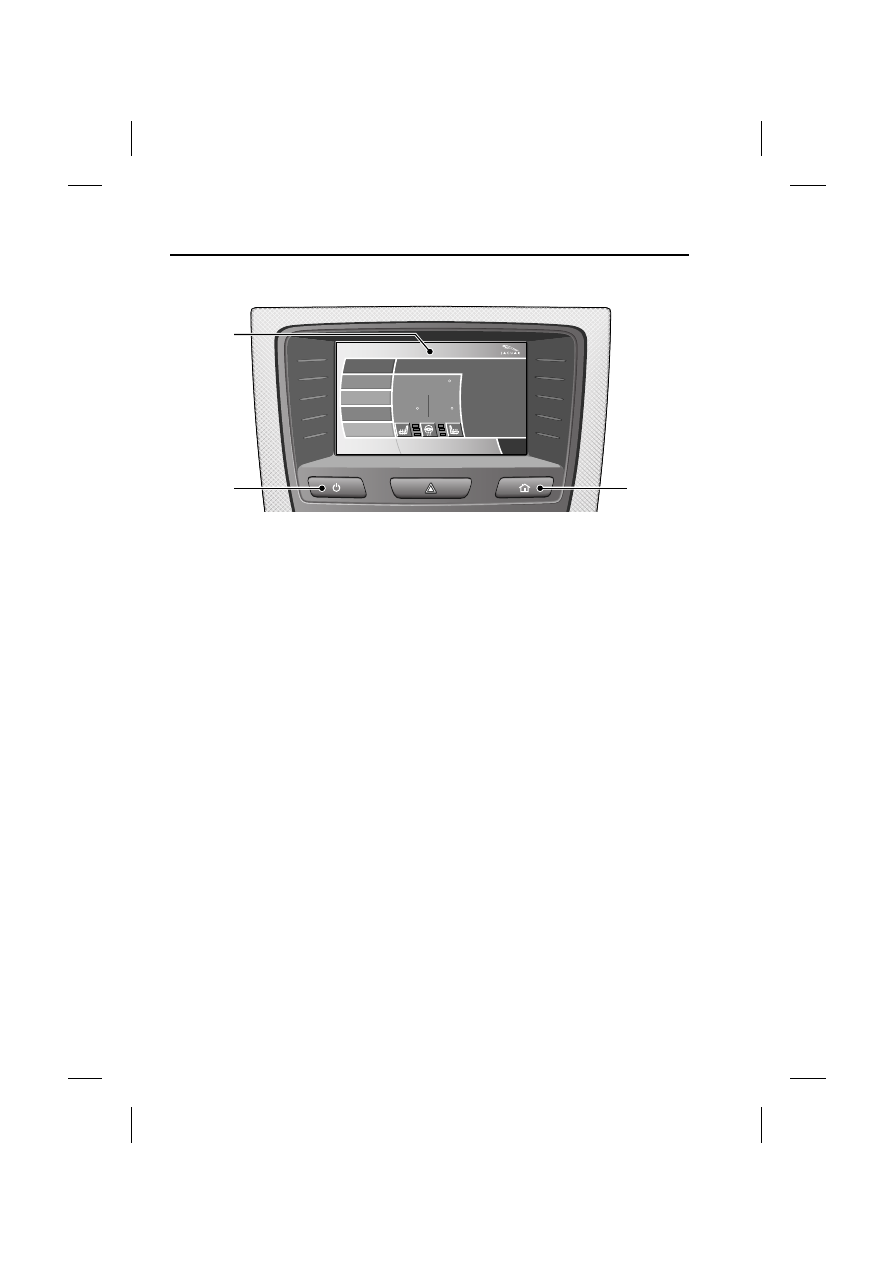
Information displays
120
L
TOUCH-SCREEN
1. Touch-screen.
2. Touch-screen ON/OFF.
3. HOME screen button.
Note: When the engine is stopped, for
the touch-screen to remain active, press
the engine START/STOP button again
without pressing the brake pedal (ignition
system ON).
1. Touch-screen: When initially
activated, the touch-screen will
display the main Home screen. From
this main Home screen all
touch-screen facilities and operations
are initiated by pressing the relevant
system touch-screen buttons and
icons.
2. Touch-screen ON/OFF: Press once
to turn the screen ON, press again to
revert to screen-saver mode. A
further press will turn the
touch-screen OFF. When the engine
Start/Stop button is pressed, the
touch-screen is activated by the
ON/OFF switch on the touch-screen
console.
3. HOME screen button: Press to
return to the main HOME screen
page from all facilities.
System facilities
There are five major systems controlled
via the touch-screen with their individual
levels of operation and settings. They are
as follows:
• Audio: Radio display AM/FM, CD.
• Climate: Air conditioning,
Distribution, Seats, Heated steering
Wheel, Automatic air recirculation.
• Phone: Digit dialler, Phone book, Last
ten calls (made, received, missed).
• Navigation: Destination, Stored
locations, Navigation setup, Route
options. Refer to navigation
handbook.
• Vehicle: Security, Parking, Valet
mode, Trip computer, Clock,
Brightness, Contrast, System
settings, Vehicle settings, Display
settings.
Home
Audio
Climate
Phone
Navigation
Vehicle
External
Left
Right
12 : 26 pm
73
70
F
F
62
F
.0
.5
Radio
90.7
FM1
KALX
Valet
E93840
3
2
1

121
Information displays
R
Touch-screen use
When the engine START/STOP button is
pressed, the touch-screen can be
activated by the ON/OFF switch on the
touch-screen console.
The buttons surrounding the
touch-screen display are referred to as
hard buttons and should be pressed
firmly. The touch-screen buttons are soft
buttons and only require a short, light
pressure to function. Do not use
excessive pressure.
When operating touch-screen buttons,
always extend the tip of one finger, and
withhold the thumb and remaining fingers
from the screen. Touching the screen
with more than one finger at a time may
cause false inputs.
Throughout the handbook, the
expression Select an item (or similar
wording) means touch the on-screen
button to select or alter the required item.
The handbook shows the on-screen
menus, explains how to operate the
controls and illustrates how to select or
alter settings and requirements. After
becoming familiar with the controls,
follow the on-screen menus and
prompts, to operate the system as
required.
Where it is thought that guidance through
the touch-screen menus is necessary,
additional information has been given
within that section or subject.
Touch-screen display icons
Touch-screen display icons are as
follows, (they may not all be displayed at
the same time):
Return to the previous screen
displayed.
Warning triangle button
indicating a warning pop-up
message. Touch the pop-up to
cancel. The warning message will be
displayed on the message centre screen.
Telephone: send button.
Telephone: end call.
Page up or increase setting to
required value.
Page down or decrease setting
to required value.
Direct access to the valet
mode setting screen.
WARNING
In the interest of road safety, only
operate, adjust or view the system
when it is safe to do so.
CAUTION
Always run the engine during
prolonged use of the touch-screen.
Failure to do so may discharge the
vehicle battery, preventing the engine
from starting.
Valet

Information displays
122
L
Telephone signal strength
indicator.
Telephone battery charge
indicator.
No phone connected.
Touch-screen care
Do not use any abrasive cleaners to clean
your touch-screen. For approved screen
cleaners, you should contact your Jaguar
Dealer.
The touch-screen inner bezel must be
kept clean to maintain optimum
performance. Finger marks and attracted
dust should be regularly removed using a
soft cloth and Jaguar approved cleaning
agent.
Where possible, avoid exposing the
touch-screen to direct sunlight for long
periods.
PERSONALISED SETTINGS
General Information
The touch-screen provides touch-control
of the vehicle Audio, Climate, Phone,
Navigation and Vehicle systems, as fitted.
Note: When the vehicle engine is
stopped the touch-screen reverts to the
stand-by mode. To activate the
touch-screen press the engine
START/STOP button again.
Home screen display
When initially activated, the touch-screen
will display the main Home screen. The
Home screen may also be displayed at
any time by pressing the Home button on
the screen surround.
Screen settings: The touch-screen
brightness and contrast can be set to
individual requirements, including
dimming for night driving. This is
accessed via the Vehicle screen. Select
Cont./Bright.
Select Auto dimming
CAUTION
Care must be taken to avoid
spilling or splashing fluids onto the
touch-screen.
Home
Audio
Climate
Phone
Navigation
Vehicle
External
Left
Right
71
70
F
F
62
F
.5
.0
Valet
Radio
90.7
FM1
KALX
12 : 26 pm
E93841
Vehicle
Off
On
Auto dimming
Trip computer
Clock adjust
Cont./Bright.
Syst. settings
Veh. settings
Brightness
Contrast
12 : 26 pm
E93842

Нет комментариевНе стесняйтесь поделиться с нами вашим ценным мнением.
Текст